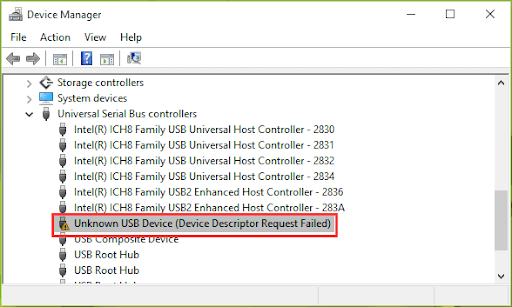For the hardware to function properly, it is necessary to install the correct hardware drivers. To relieve the user of the task of searching for these drivers as much as possible, Windows is equipped as standard with a large database with several tens of thousands of hardware drivers.
Driver updates for Windows 10 and various devices (such as network adapters, displays, printers, and video cards) are automatically downloaded and installed through Windows Update. You probably already have the latest drivers, but if you want to manually update them or reinstall a driver, here's how:
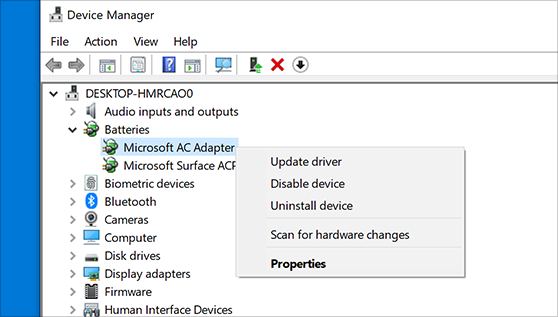
Update the device driver
- In the search box on the taskbar, type "device manager" and select Device Manager.
- Select a category to see device names and right-click (or press and hold) the device you want to update.
- Select Search automatically for updated driver software.
- Select Update Driver.
- If Windows cannot find a new driver, you can search for it by downloading the drivers from the SKIKK website. You can find our latest DRIVERS here: https://www.skikk.eu/en/drivers
Reinstall the device driver
- In the search box on the taskbar, type "device manager" and select Device Manager.
- Press and hold the device name (or right-click the name) and select Uninstall device.
- Restart the PC.
- An attempt is being made to reinstall the driver.
Tip: You can also use the Win-X menu to quickly go to Device Manager.
A right-click on the Start button opens a menu with some common system tasks and options for sleep, shutdown and restart. This menu can also be opened with the key combination Windows key + X, which is why it is also called the Win-X menu.
Install unrecognized drivers
If, after completing the Windows setup, there are still unrecognized hardware items in the device manager (marked with a yellow exclamation mark), they may still be installed via Windows Update. If this does not provide a solution, you will have to fall back on the drivers supplied by SKIKK. In the past, these were usually supplied with the hardware on a USB Stick, but it is better to download the driver from the SKIKK website so that the most recent version is installed. This is why we no longer supply a USB stick with drivers. You can find our latest DRIVERS here: https://www.skikk.eu/pagina/drivers
Installing the driver usually involves executing the installation file, the procedure then takes place (almost) automatically. In some cases it is still necessary to restart the computer.
Identify unknown hardware
Is it not clear which drivers need to be installed for the motherboard? The information from the UEFI/BIOS can be helpful in determining the type of motherboard and the required drivers. If the information is difficult to find in the UEFI/BIOS, use the CPU-Z tool (download: www.cpuid.com/softwares/cpu-z.html): with CPU-Z you can easily determine the type of processor, brand and motherboard model and amount of RAM become outdated. With this data, the associated drivers can then be traced quite easily via the Internet.

TIP: When searching for drivers for unknown hardware, it is useful to know which brand and type of hardware it concerns. With any luck, this information can be retrieved with Unknown Device Identifier (download: www.zhangduo.com/udi.html). The GPU-Z tool (download: www.techpowerup.com/gpuz/) is useful to find out the type of graphics card and its technical data.
Source: SchoonePC.nl & Microsoft